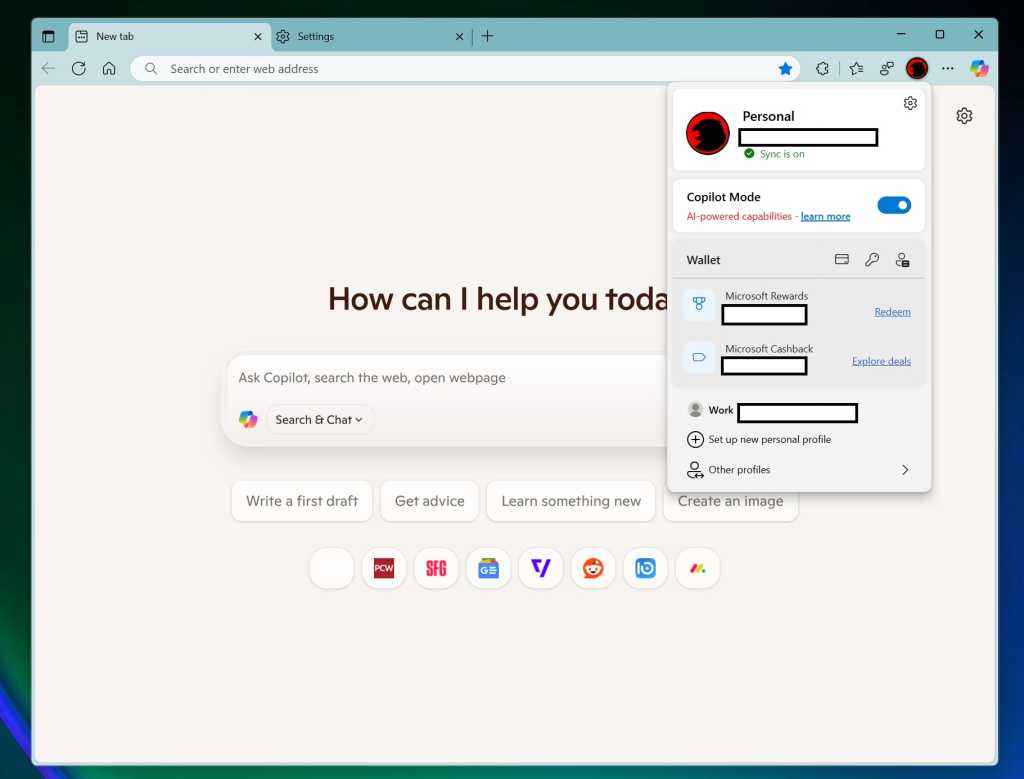Microsoft is on the verge of enhancing the user experience within its Edge browser by integrating Copilot features into the “new tab” page, providing a glimpse into a future where artificial intelligence becomes an integral part of browsing. This transformation, while eagerly anticipated by some, might leave others nostalgic for the more chaotic, yet personalized layout of the classic new tab interface.
Embracing AI with Copilot Mode
The latest developments in Microsoft Edge signal a shift towards a more streamlined and AI-driven browsing experience. As noted in a Microsoft Edge support page, users can expect to see a new Copilot field featuring suggested prompts when they open a new tab. This change is part of what Microsoft is calling “Copilot Mode,” which aims to introduce users to the latest AI browsing innovations.
The initial rollout of Copilot Mode aims to provide a clean interface that centers around a prompt asking, “How can I help you today?” Below this prompt, users will encounter options customized for interaction, such as “Search and Chat,” diverging from the conventional list of models seen in previous iterations of the Edge browser. Additional smaller icons will display recently viewed sites, adding a hint of personalization to this otherwise minimalistic layout.
Users who are eager to test the functionality before it’s fully rolled out can do so by accessing Edge’s developer options. By typing Edge://flags into the search bar, they can manually enable features like “Edge Copilot Mode” and “Allow Copilot Search,” which may require a browser restart to activate.
Functional Insights and User Experience
The integration of Copilot Mode comes with both benefits and certain limitations. For instance, queries directed through this mode appear to be sent to Microsoft’s Copilot site, where responses are provided with embedded ads and links. A notable absence is the lack of source attribution unless specifically requested. Users can receive a list of recommended products, such as laptops, but without direct links unless they prompt for them. This could lead to a more curated experience, but also raises concerns about transparency and the importance of citing sources appropriately.
Enabling Copilot Mode requires navigating through some intricate settings, as users must activate specific flags. Additionally, the privacy implications of enabling the “Context clues” feature—allowing Copilot to access browsing history—could make some users cautious. While this feature aims to enhance the AI’s responsiveness and accuracy, it presents a potential vulnerability regarding user privacy, as there is no granular control over this setting.
User Reception and Market Impact
The reception of Copilot Mode has been mixed among users. As the world becomes increasingly reliant on AI, Microsoft seems to believe that integrating AI directly into the browsing experience will foster a shift in how users interact with the web. According to a recent report by Statista, Microsoft Edge has garnered an 8% market share of the global browser usage as of late 2023, demonstrating a significant opportunity for growth through innovative features like Copilot.
While the traditional new tab page’s eclectic mix of content keeps alive the voices of various content creators, many users might find the streamlined Copilot interface to be more efficient. This shift could prompt a reevaluation of user expectations, particularly among dedicated users of Edge and their interaction preferences with the operating system. Microsoft maintains that this integration of AI is pivotal for future developments, and the ongoing testing phase will help guide users and developers in optimizing this feature for a broader audience.
Step-by-Step Instructions to Enable Copilot Mode
- Open Microsoft Edge and type Edge://flags in the search bar.
- Scroll through the list of flags and locate “Edge Copilot Mode” and “Allow Copilot Search.”
- Click to enable both flags. You will need to restart your browser to activate the changes.
- Click on your user icon and select the option to toggle on Copilot Mode.
- After enabling, open a new tab to explore the features of Copilot Mode.
Quick Reference Table
| Feature | Description |
|---|---|
| Copilot Prompt | Asks “How can I help you today?” with a search interface. |
| Recent Sites | Displays icons of recently visited websites for quick access. |
| Context Clues | Allows Copilot to access browsing history for improved responses. |
| Turn-On Steps | Requires enabling flags and toggling on Copilot Mode through settings. |
As Microsoft continues to innovate with AI in its Edge browser, users are encouraged to explore and adapt to these changes. While Copilot Mode may provide new efficiencies, it remains essential for users to stay vigilant regarding privacy and data usage as this technology evolves.