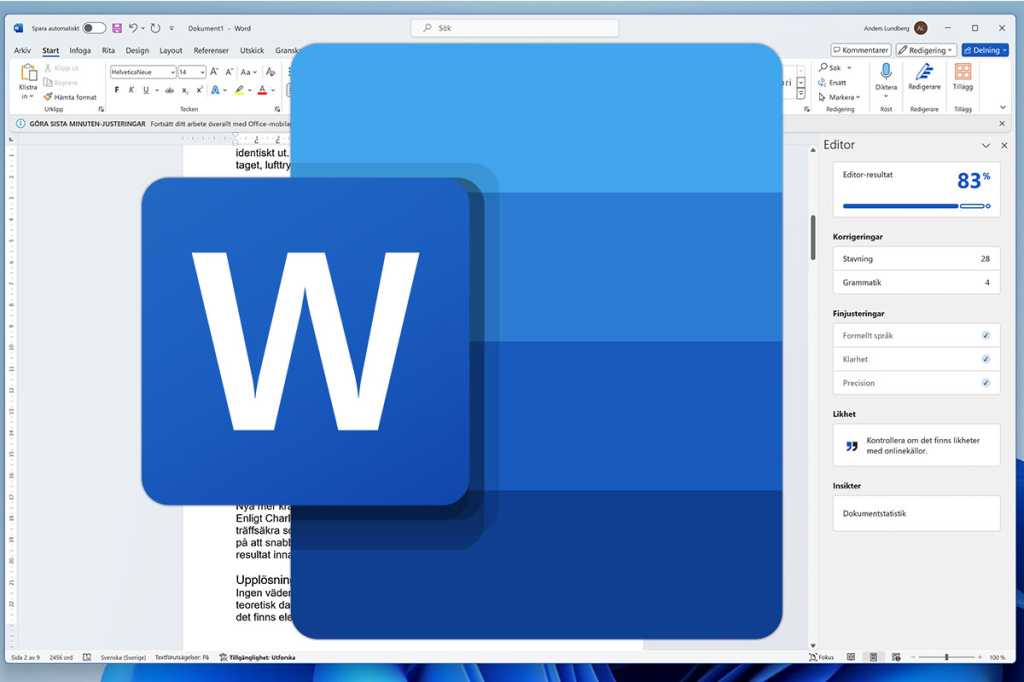In today’s fast-paced digital world, efficiency in writing is crucial, whether for professional documents, academic reports, or personal projects. While tools like Microsoft Word are commonplace, many users may not fully exploit their capabilities. One such feature that remains underutilized is the Spike tool, which provides a unique way to manage and manipulate multiple text selections.
Understanding the Spike Feature
The Spike tool in Microsoft Word functions as an advanced clipboard. Unlike the standard clipboard, which can only store a single copied item at a time, Spike allows users to collect multiple text passages. This not only streamlines the editing process but also enhances productivity, especially when rearranging large documents or compiling information from various sources.
To use Spike effectively, start by selecting the first piece of text you want to move. Press Ctrl+F3 to cut it into the Spike. Repeat this step for each additional section you wish to collect. When you are ready to paste all of the selected text at once, simply press Shift+Ctrl+F3. This will insert all the gathered content from Spike into your desired location in the document, saving you from the tedious process of pasting each segment individually.
Optimizing Your Workflow with Spike
Using Spike not only makes reorganizing text quicker but can also improve the overall clarity and cohesiveness of your document. By allowing for quick moves of multiple sections, you can experiment with different structures and compositions without risking the integrity of your original text. This can be particularly beneficial for professionals dealing with reports, proposals, or any extensive writing that requires iterative revisions.
Moreover, the Spike feature can act as a temporary holding area for text that you might want to reference later, instead of fully deleting it from your document. This flexibility can be crucial during the drafting process, where ideas evolve, and certain phrases or sections might serve better in different contexts.
Additional Tips for Using Spike
- Converting to Move: If you prefer to move text rather than copy it, use the Spike feature in tandem with the standard cut function. This will ensure that you don’t clutter your document with unnecessary duplicated sections.
- Experiment with Arrangement: Take advantage of the ability to gather text from various points in your document. Before you finalize content, try out different arrangements to see which flow works best for your narrative.
- Keep an Eye on Formatting: Be aware that when using Spike, the formatting of the pasted text may not always carry over seamlessly. It’s advisable to review the final document to ensure consistency in style.
Real-World Use Cases
The Spike tool can be particularly beneficial in various scenarios. For instance, academics can gather excerpts from multiple articles to create literature reviews without losing critical context. Similarly, businesses can compile key points from different reports for presentations or proposals efficiently. In fact, according to a survey conducted by the National Association of Secretaries of State, over 70% of professionals find efficiency in information management to be a critical factor in meeting tight deadlines. Utilizing tools like Spike can help achieve that efficiency, ultimately leading to better results in less time.
Furthermore, the ability to cut and paste large sections of text swiftly can also help maintain a clear mindset during writing, allowing for uninterrupted creativity. Instead of getting bogged down by the minutiae of reordering content, writers can focus on their core messages and ideas. As technology continues to evolve, mastering tools like Spike becomes a vital skill for effective communication.
Quick Reference Table
| Action | Keyboard Shortcut |
|---|---|
| Cut text to Spike | Ctrl+F3 |
| Paste from Spike | Shift+Ctrl+F3 |
| Move text instead of copy | Ctrl key + Cut command |
| Review formatting | N/A |
| Experiment with document structure | N/A |
Incorporating Spike into your workflow can significantly enhance your writing process, making it quicker and more efficient. By mastering the use of this tool, you can elevate your document management skills, leading to clearer, more compelling communication across all forms of writing.